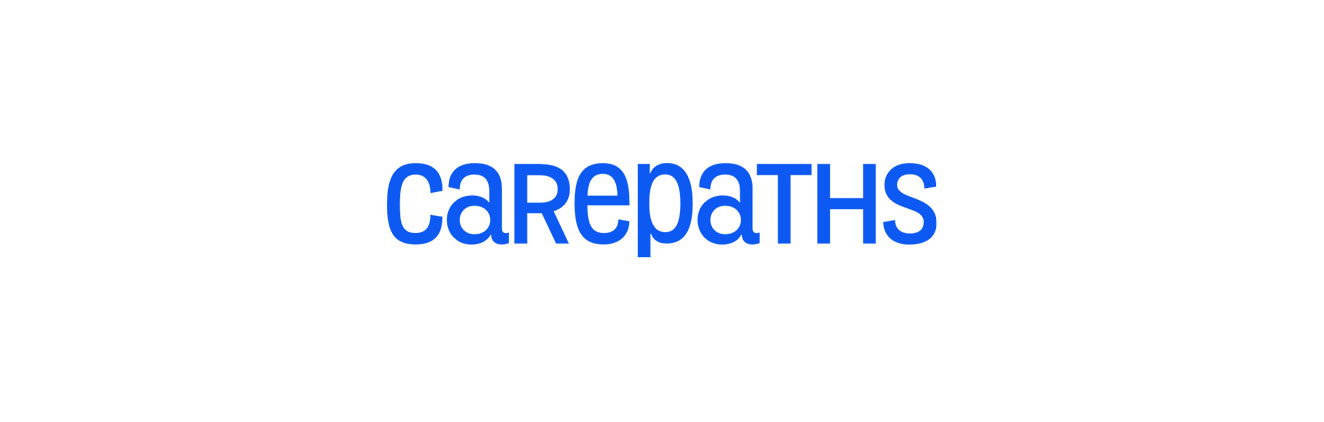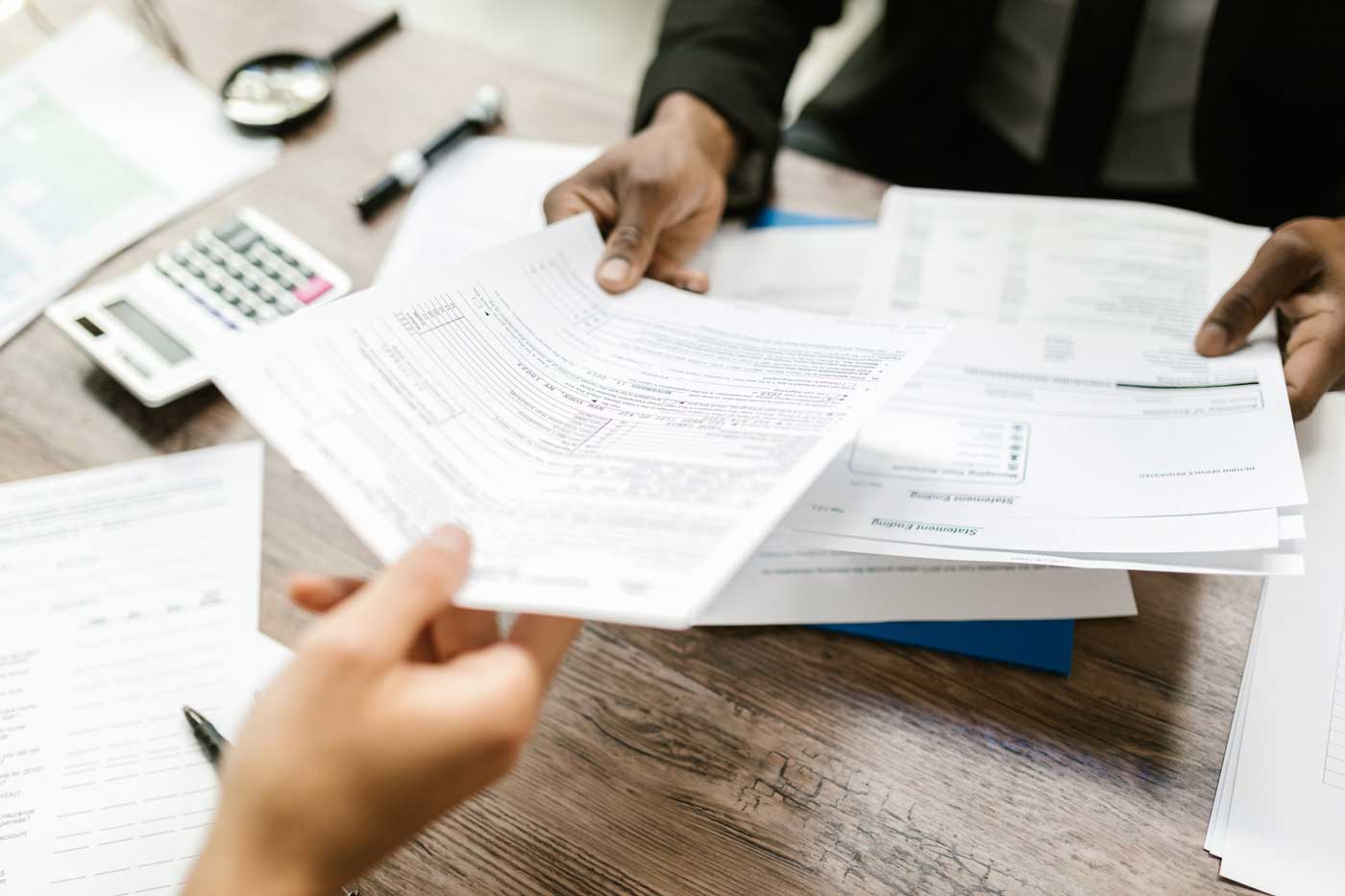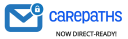gvgray
Fax
You can now fax clinical documents from Carepaths. To use this feature go to Staff member drop down > clinical OR patient chart > clinical > click fax at the top of the page > sort by patient name, date, etc. > check the box by the record you wish to fax (you can fax one document at a time)> put in fax recipient’s fax number etc> send fax. You can check the fax log to see the progress of your faxed document.
Mobile Assessment and Outcomes
Progress can now be monitored via a mobile phone. We call this feature Precision Guided Care as it extends outcomes monitoring to include daily assessments. Mobile assessments and daily tracking requires the clinician to setup the patient and the patient to download the CarePaths app to enter data.
Clinician selects items for daily monitoring. From within a patient’s record, select Clinical from the dropdown under the patient’s name in the light blue area. Then select Monitoring under the patient’s name in the light blue area. Click Edit Check-In Questions. Select a question from dropdown list. Today’s date and a month later will appear as start and end dates. You can edit these if you wish. Click Add. Add additional questions up to maximum of four.
You can also create your own questions. Select Monitoring in the white area above the patient name. Click Manage Monitoring Questions. Enter your item and add. You can edit or delete items that you have entered, but you cannot edit or delete system items.
Clinician can view results by going into patient’s record, selecting Clinical from the dropdown under the patient’s name and then selecting Monitoring.
The patient needs to download and install the Carepaths app on their smartphone. The app is available in the Google Play store the Apple Store. Once the app is installed the user enters their Carepaths user name and password. This will take them to the patient portal where they can select Progress Monitoring and Tracking. They will then see a page with the results of assessments they have already completed. This page has links for New Daily Check In and Weekly Tracking. Patient should select and complete New Daily Check In and then select and complete Weekly Tracking.
Once the patient has completed the initial assessments they will begin receiving reminders on their phone to complete followup assessments. Reminders go out at 6PM eastern time (5PM Central, 4PM Rocky Mountain and 3PM Pacific). Reminders for daily assessments go out 1 day after the last completed assessment. Reminders for weekly assessments go out 7 days after the last completed assessment.
Patients can also complete assessments by logging into the Carepaths EHR.
FAQ/HELP
We have updated our help section. You can now filter by category and sort by date or alphabetical. To use this function click Staff Member drop down > Help > Guides. We will be adding to this section on an ongoing basis to update and add new information.