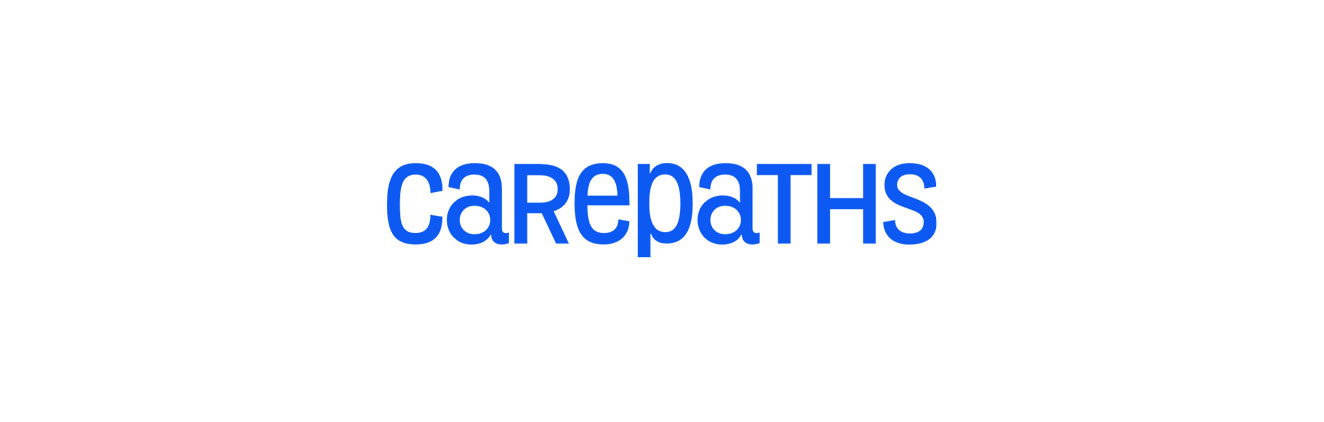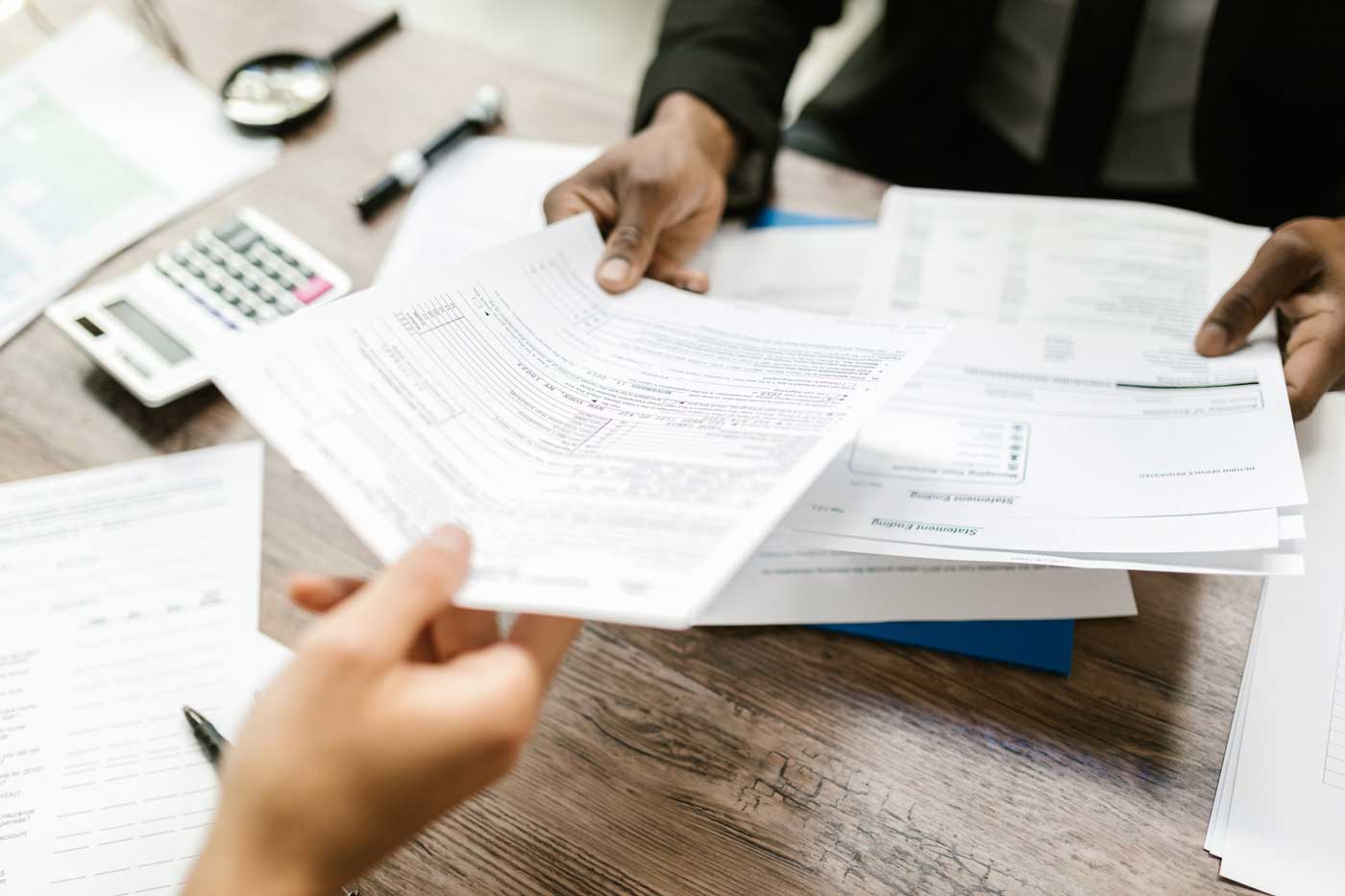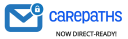gvgray
Teletherapy is growing rapidly. More clinicians are using it and more payers are reimbursing for teletherapy services. Research continues to support the efficacy of teletherapy, patients like the convenience, and clinicians can offer services to a broader range of patients.
In order to make the eRecord’s teletherapy application more reliable we have added a new troubleshooting tool. When your patient is having difficulty connecting, i.e. they can’t hear or see you, you can have them click the link “Click to test your video/sound” on the bottom of the teletherapy page. The test will tell you if there is a problem with the microphone, camera, or network.
If the problem isn’t quickly resolved, have the patient click on the Messages link and copy the message into the secure mail link. You can then create a help ticket and have CarePaths support staff troubleshoot further.
For those of you who have not used teletherapy yet, here is a short primer that tells you all you need to know.
One time Setup: To set up teletherapy for regular use, login>Select Admin site>click Admin>select Messaging. Make sure the box “Enable Teletherapy/Video Chat” is checked. Save.
Patients access teletherapy via the patient portal. They login the user name and password that was assigned to them when their account was created. They then click on the Teletherapy link. That’s it.
Clinicians initiate sessions by select Messaging, then click Video. (make sure to click on the link—it appears automatically–that allows use of your camera and microphone). If your patient is online, their name will show in the select drop down box. Select their name, click call. You are in session.
One caveat, teletherapy does not work with the Safari browser so make sure both clinician and client are using either Google Chrome or Firefox.